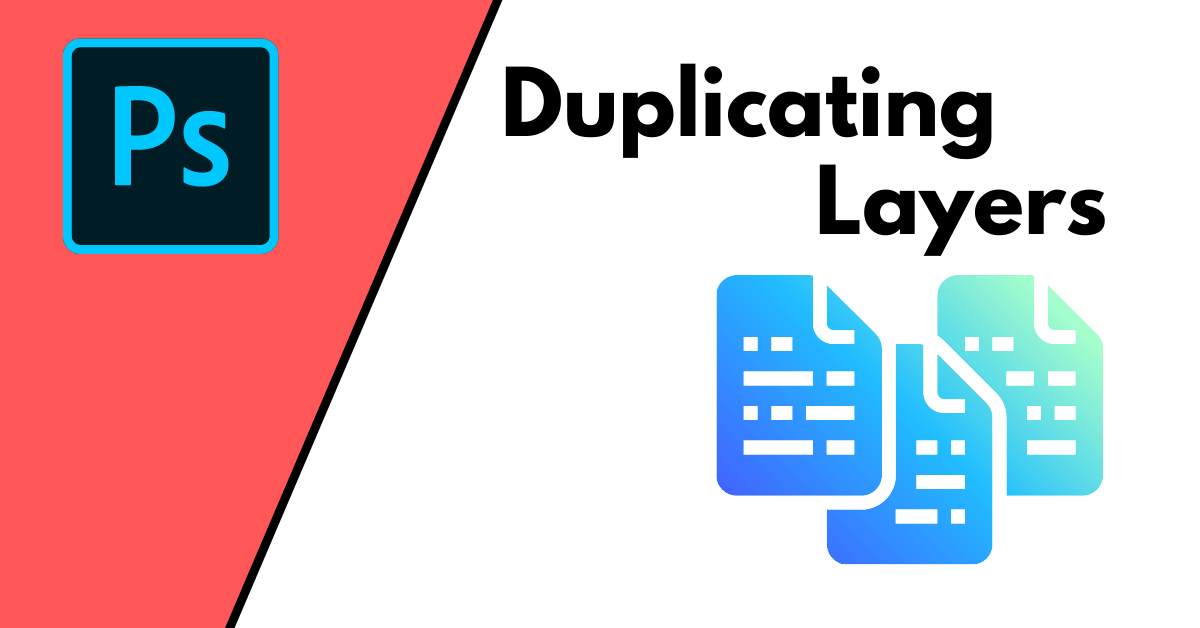One of the most important processes you need to learn is how to duplicate layers in Photoshop. Duplicating layers lets you easily make adjustments, particularly when you have complicated layer masks or selections. This is definitely one of my favorite and most used techniques.
Although extremely important to your workflow, duplicating layers in Photoshop isn’t inherently obvious. To make life easy, here are five different ways you can duplicate layers in Photoshop, including a few useful shortcuts!
Lesson Summary
- Step 1: Select The Layer You Want To Duplicate
- Step 2: Press Control + J (Win) Or Command + J (Mac)
- Step 3: Find The Duplicated Layer In The Layers Panel
Best Shortcuts To Duplicate Layers In Photoshop
Method 1: Using Control + J (Win) Or Command + J (Mac)
With your layer selected, press the shortcut Control + J (Win) or Command + J (Mac) to duplicate the layer. You will see the new layer appear above the original with “copy” added to the name.
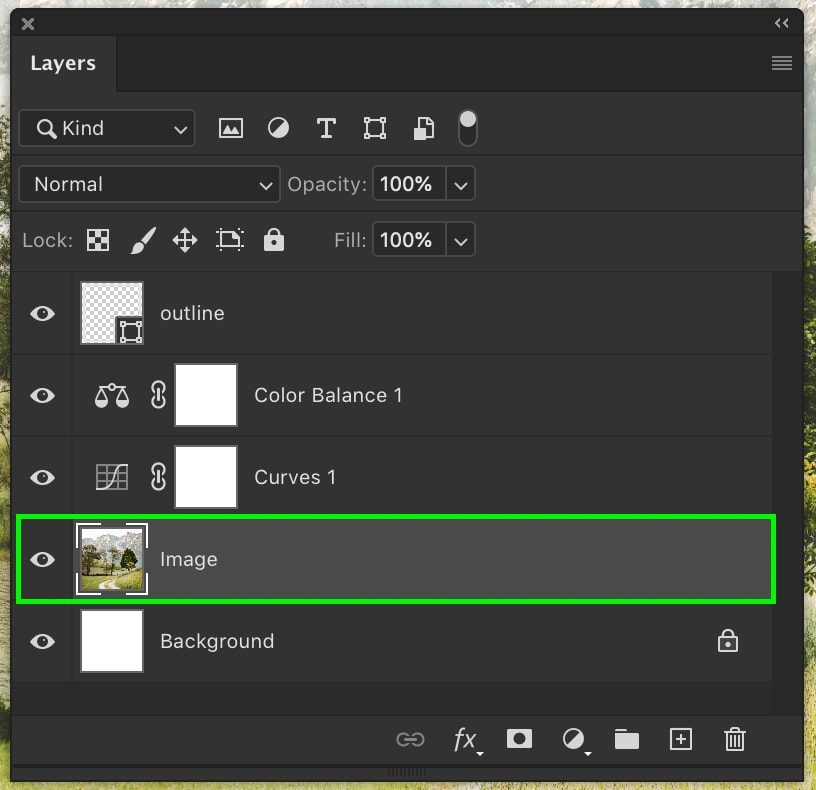
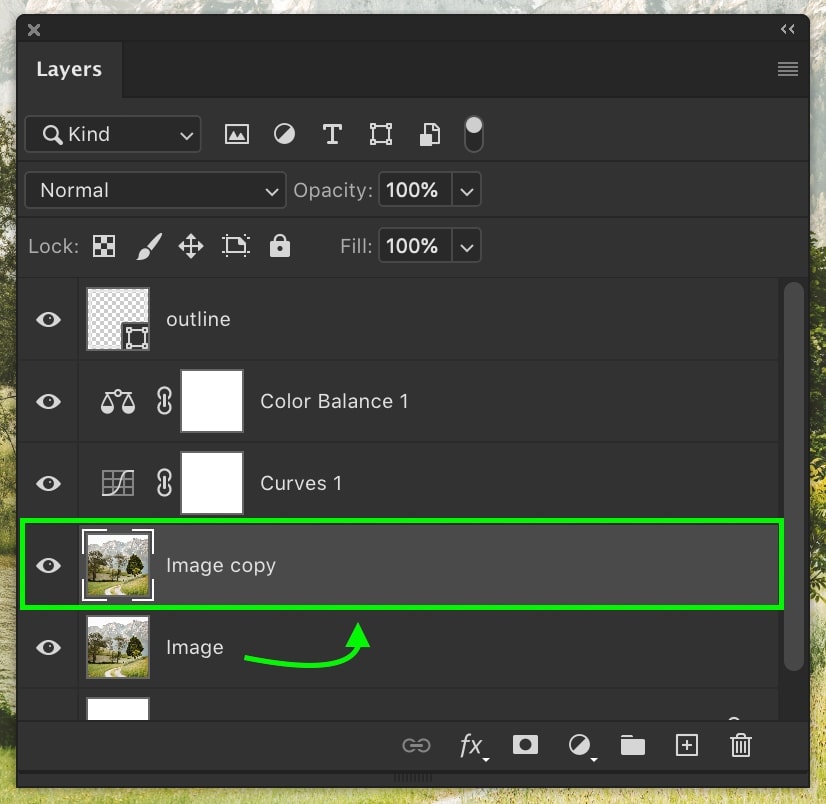
Method 2: Hold Alt (Win) Or Option (Mac) and Drag
Click on any layer in your Layers Panel, then hold Alt (Win) or Option (Mac), and click and drag your layer upwards. Let go of your mouse to duplicate the layer.
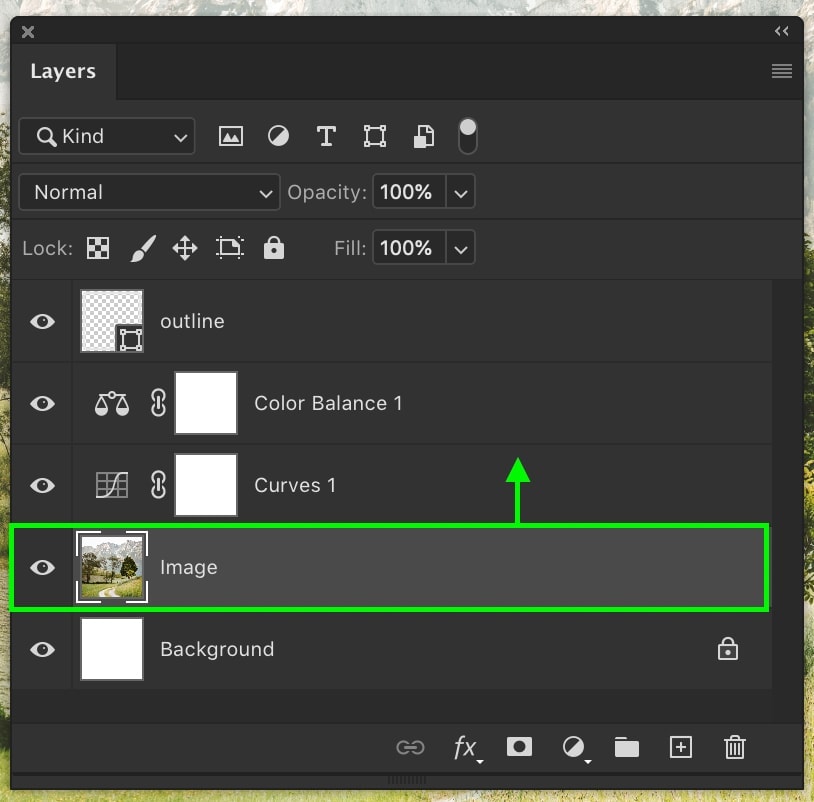
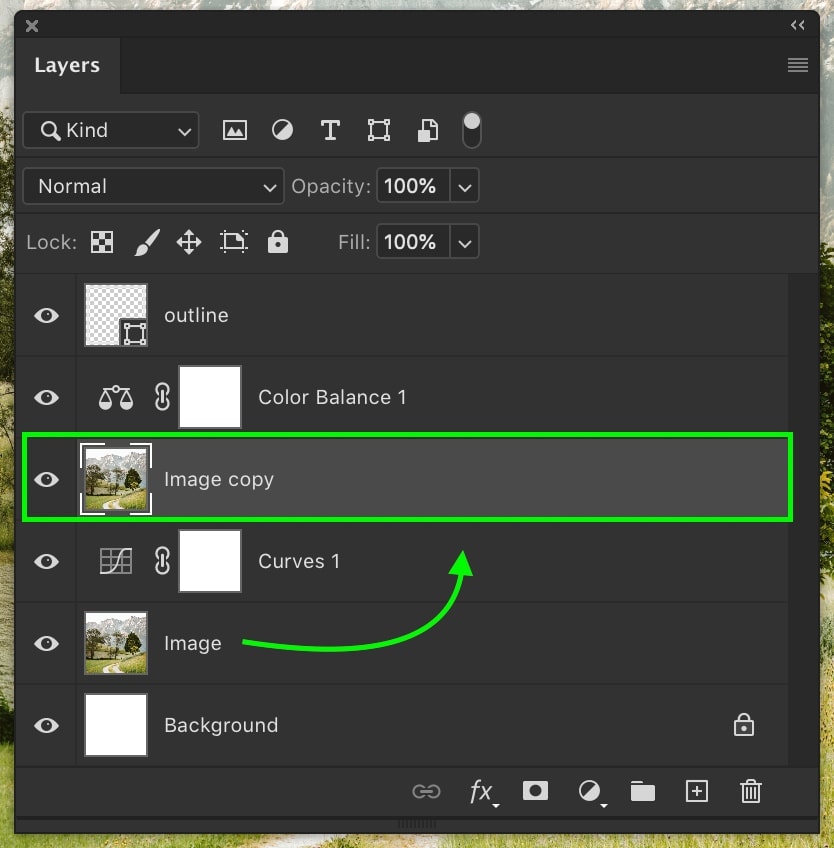
You can also use this shortcut to duplicate layers in your canvas as well. Ensure your Move Tool (V) is selected, then select a layer in your canvas to duplicate and follow the same process to duplicate the layer in your canvas. A new duplicated layer will appear in the Layers Panel.
Other Easy Ways To Duplicate Layers In Photoshop
Method 3: Click And Drag The Layer To The New Layer Icon
Select the layer, then click and drag it down to the new layer icon at the bottom of the Layers Panel.
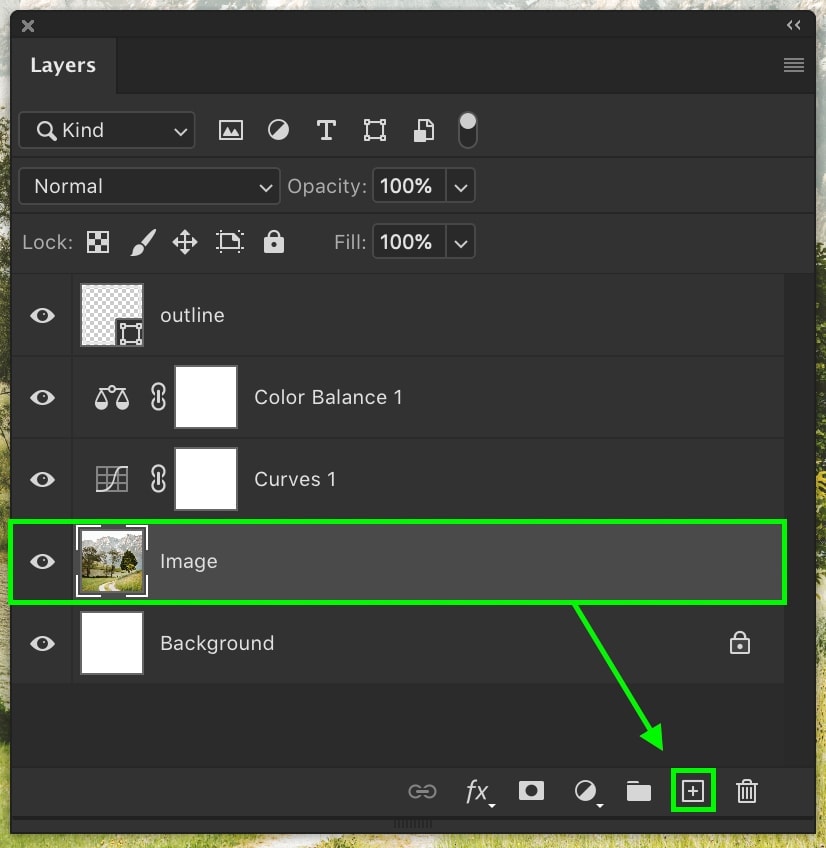
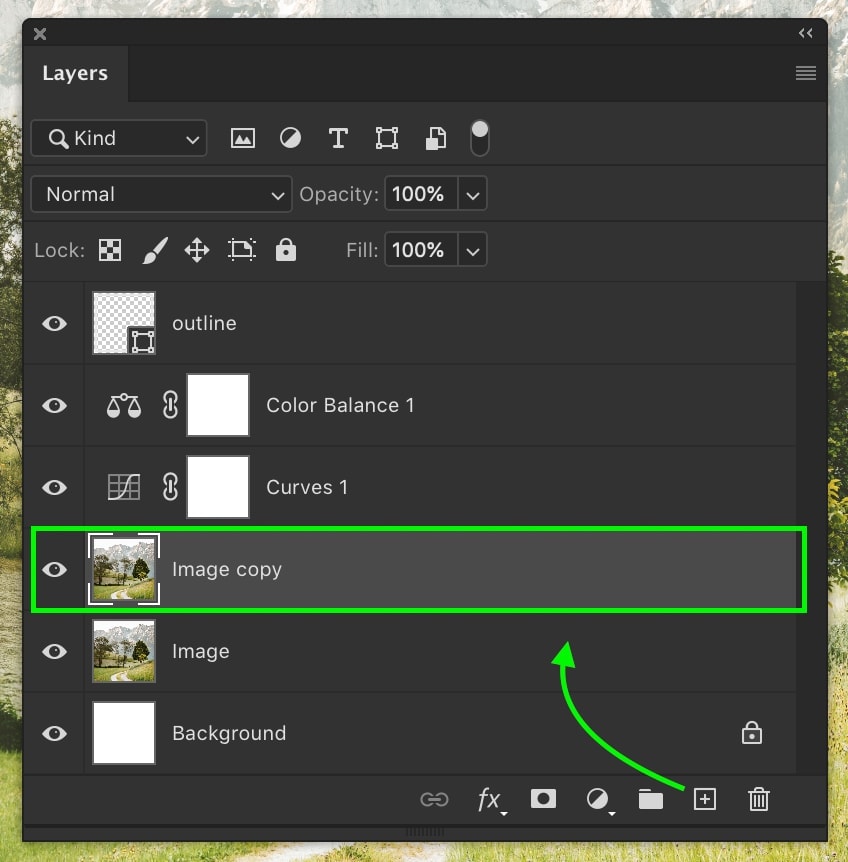
Method 4: Using The Context Menu
Right-click on any layer and select Duplicate Layer to create a copy of the layer.
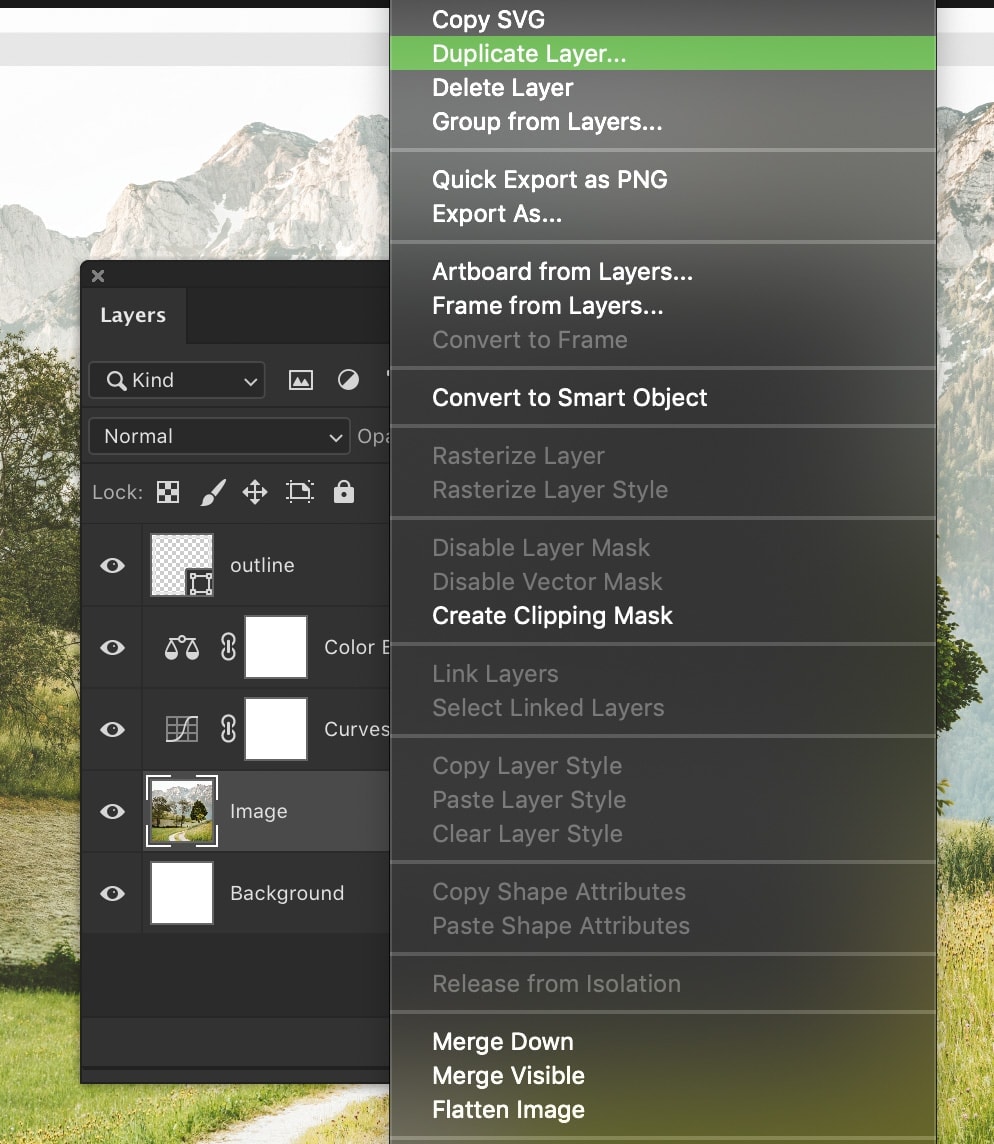
Method 5: Using The Layer Menu
Select any layer and go up to Layer > Duplicate Layer.
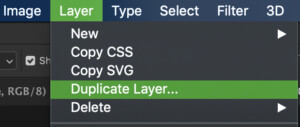
A new dialogue box will appear where you can rename the layer before it is duplicated. Leave the document option under Destination as is and click OK.
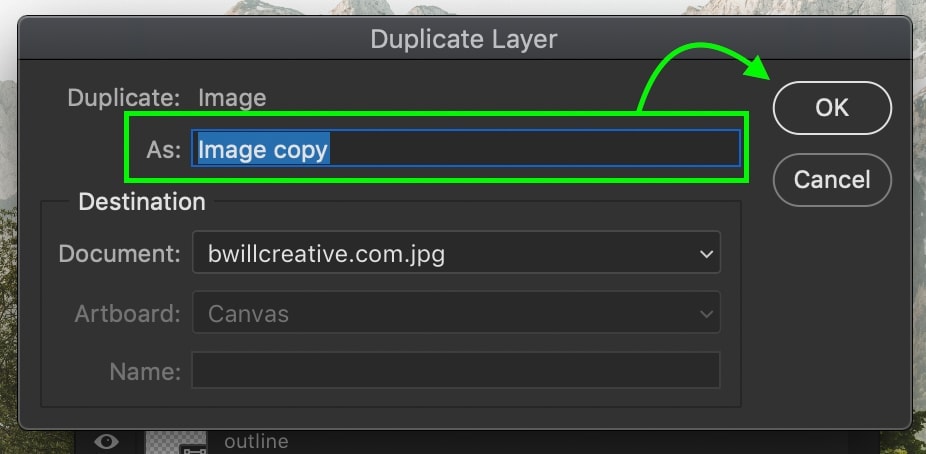
How To Duplicate Multiple Layers At Once In Photoshop
To duplicate multiple layers together, hold Control (Win) or Command (Mac) and click on the layers you want to duplicate. As long as you hold those buttons, you’ll continue to add to your selection.
Note: To speed up the process, you can select a series of layers by holding Shift and clicking between two layers. Now, all the layers between your two click points will be highlighted.
With a few layers selected, you can now use any of the methods you’ve learned so far. The best way is just to press Control + J (Win) or Command + J (Mac) to duplicate multiple layers at once.
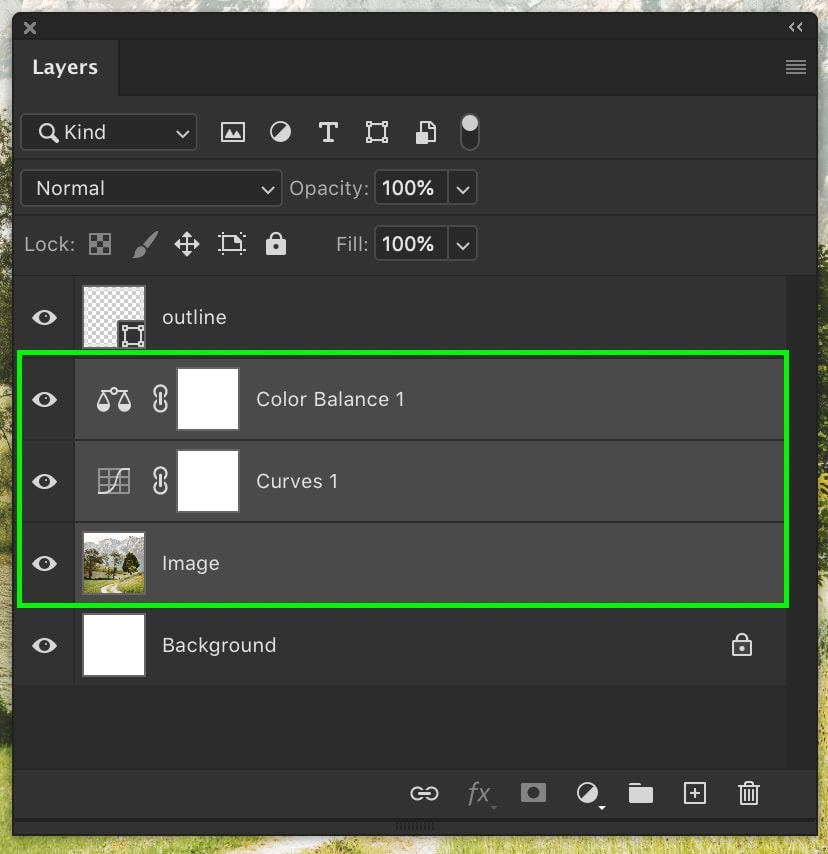
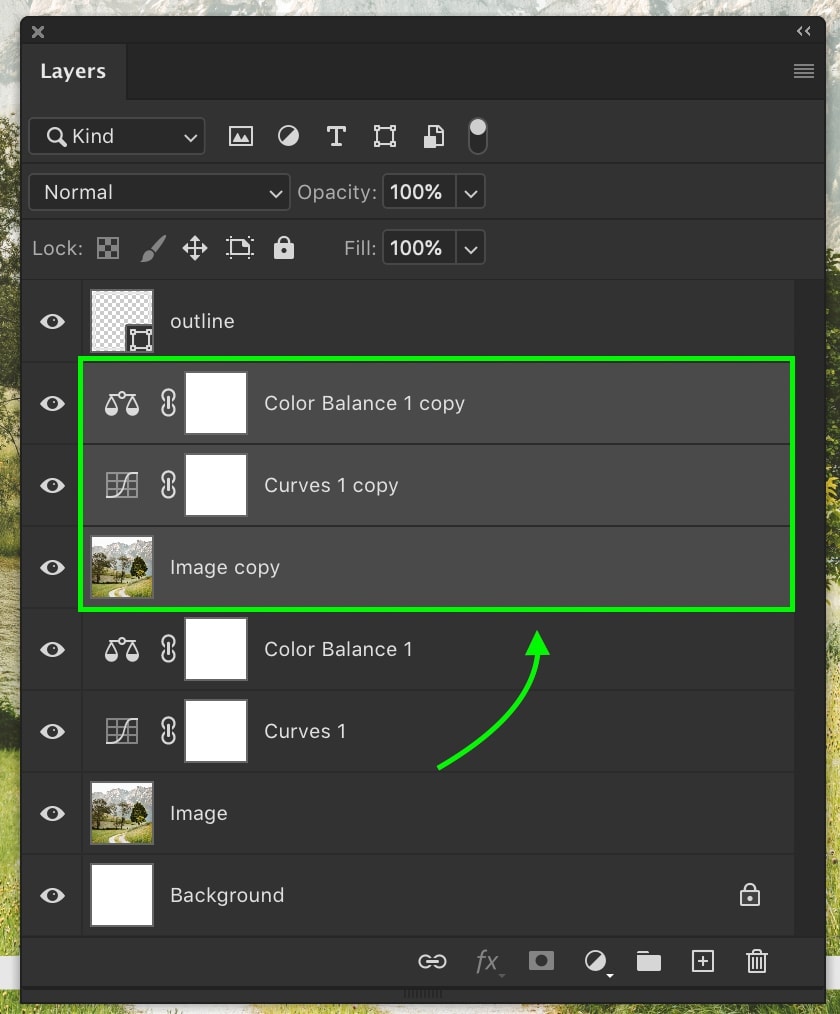
How To Duplicate Layers Into A New Window
With your layer selected, go up to Layer > Duplicate Layer.
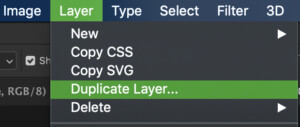
Change the document type to New to duplicate the layer into a new tab. If you already have another project open that you want to use, you can also select that here.
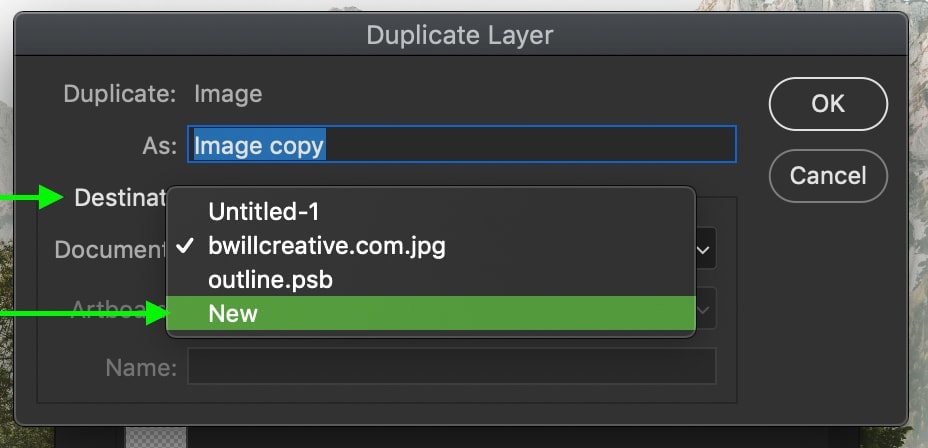
Rename the layer as necessary and click OK. Now, your layer will be duplicated into an entirely different window that’s separate from the original project.
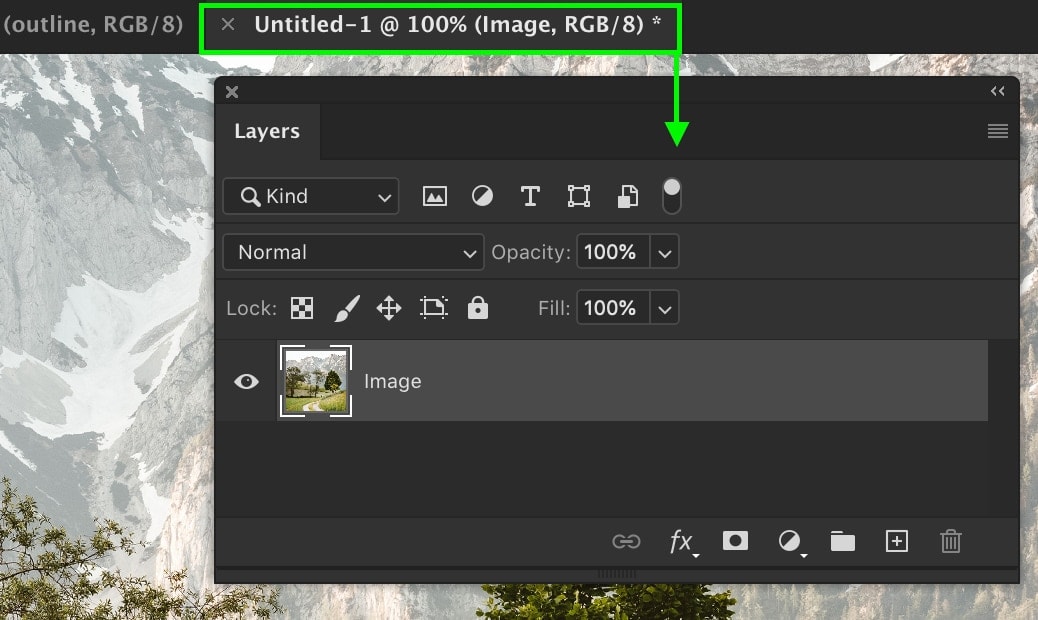
There are so many different ways you can duplicate layers in Photoshop. Depending on your workflow preferences, these steps can range from a simple keyboard shortcut to a more manual workaround using menus. Regardless of which method you use, learning how to duplicate layers will significantly improve how you work in Photoshop!
– Brendan 🙂